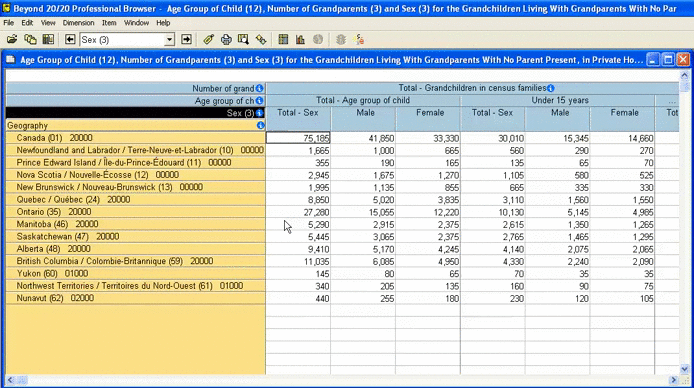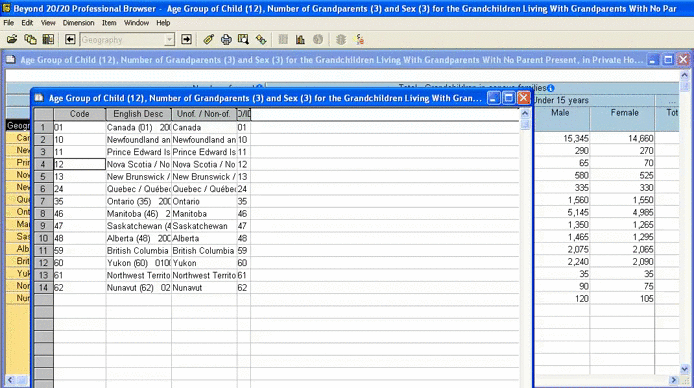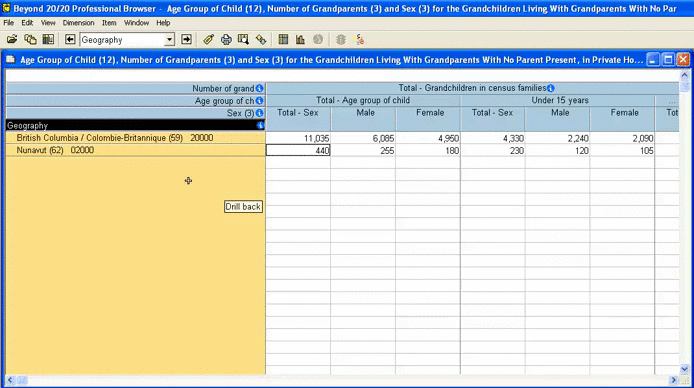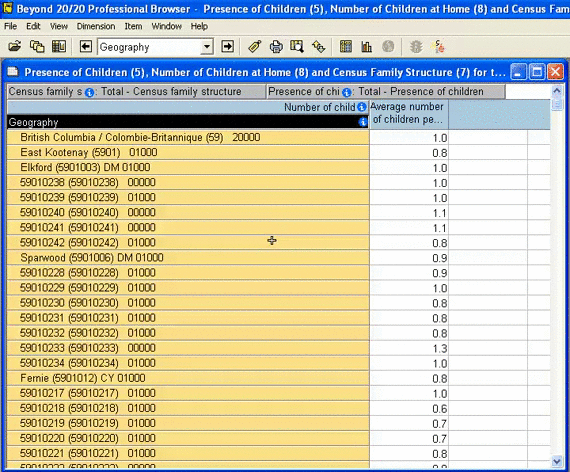Customize
Census of Canada tables contain a lot of data. Some of it may not be relevant to you.
You can use B20/20 to show only the data that you need.
For example, Geographic data:
- Most Census tables include data for Canada, the Provinces, and large metropolitan areas.
- Many tables will also have data for towns and even large neighbourhoods.
You can use B20/20 to show only the geographic areas you are interested in.
Display the active dimension
- Select the dimension you wish to limit, then click the "Display active dimension" button.
Limit items
The table opens with all the geographic areas that are available.
- To limit the data just click on the row(s) that you want.
- Hold down the CTRL button to choose more than one row of data.
- Once you’ve made your selections, click on Item and then Show. Close the active dimension window to return to your table.
Reveal limited items
If you want to see all the items again, go back into the active dimension table. Right-click, and select "Show all"
Change the labels of an active dimension
If you need to use the labels of a dimension to integrate with another program, you may need to change the labels. GIS software, for example, uses an 8-digit code to link the census data in your Beyond 20/20 file to the shapefiles. See this guide for more information on using Census data with GIS.
- Select the dimension you wish to change.
- Click the "Next Label" button.
- The labels now show only the 8-digit codes, with names displayed for the larger regions. Save your file like this if you need to link it to GIS shapefiles.
- If you need to get back to the original labels, keep clicking "Next Label" through the other options until you are back at the start.