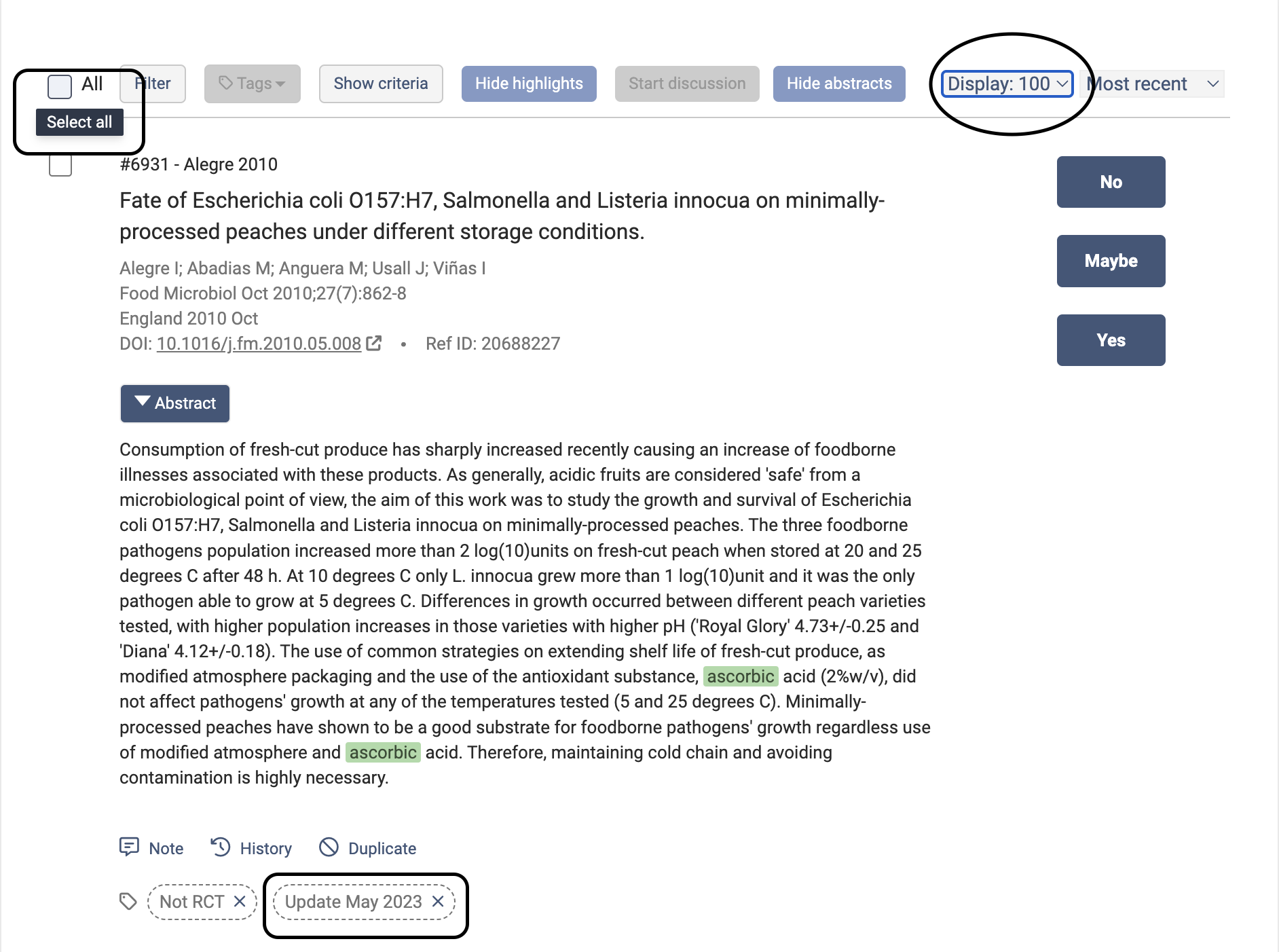Importing full text
Covidence will automatically upload PDFs of most open access articles. For other full text, follow the DOI link (if included) to access full text, rather than uploading PDFs.
NOTE: UBC affiliated users are permitted to upload full-text articles into Covidence for the purpose of systematic reviews. Scholarly sharing of Covidence projects is also permitted. Please remove the full text files once the project is complete. Contact the Copyright Office at (copyright.services@ubc.ca) with any questions regarding sharing licensed intellectual property.
Bulk uploading full text
Instructions from Covidence for bulk uploading PDFs, using Zotero, EndNote or Mendeley:
https://support.covidence.org/help/bulk-pdf-import
Bulk uploading is in beta - you may find it easier to upload PDFs for full text screening or data extraction one at a time; or add a DOI or other link to full text instead of a PDF.
To efficiently add PDFs to Zotero for uploading to Covidence:
1. Select multiple references in your library, right click, and choose "Find Available PDFs." This will find open access PDFs as a batch.
2. For PDFs not found by step 1, use Library Lookup:
-In Zotero Preferences (found under Edit in PC version), go to Advanced. In the OpenURL section, add: https://gw2jh3xr2c.search.serialssolutions.com
-Next, select a single reference in your library. Click the green arrow button, then "Library Lookup."

This will take you to the Citation Linker page for the article, which will link you to full text, or if unavailable will link you to the Interlibrary Loan order form. For these articles, in line with copyright restrictions above please share a link to full text in Covidence rather than uploading the PDF.
To more easily find full text of articles, download Lean Library:
-
Lean Library browser extensionInstall to get easier, faster access to full text articles and ebooks.
Updating a Review with New Studies
Reviews are typically updated one year after the initial search. This is not a required timeframe and some reviews update with less or more than one year having passed. It is also common to update a review right before a publication submission if the screening and extraction have taken a substantial amount of time.
There are many ways to update database searches for systematic, scoping and related reviews (see McGill’s guide).
Updating with Covidence (using a new Review):
-
Ensure you keep all RIS files from the original search result set.
-
Ensure you have a record of all original search strategies for each database.
-
Re-run the saved searches with the extended date parameters (Note: some databases let you search by the date the record was added, but most don't so it is suggested to run the complete date range again with the additional time).
-
Export all records from the new result set to RIS files.
-
Import the original RIS files into Covidence into the Screen phase. (Note: it is suggested that you add a tag to all of these to denote them as part of the original search).
-
Import the new RIS files into Covidence into the Full-Text phase - this will de-duplicate against the original RIS, but will leave your new results separate from those in the Screen phase that you've already screened.

-
The remaining records should be the updated results, ready for screening (Note: if you have a substantial number of new records to screen, you may want to do two passes of the records in the Full-Text phase - one to review the title and abstract, and one to load the full-text and make a final decision on those that look relevant).
Note: Date indexing in databases is notoriously unreliable. Some articles will receive retroactive indexing and other dates will reflect the date of entry into the database rather than date of publication. Using RIS files and deduplicating from the original search result set is a way to circumvent this, although it is not perfect (i.e. completely transparent and reproducible).
Updating with Covidence (using your existing Review):
-
If you decide to use your existing project for the update, ensure you download each PRISMA diagram before the new import. Please see here for further instructions.
-
Once a new reference set is imported, the PRISMA in Covidence will reflect the cumulative total of the references from each import.
-
If you decide to create a new review, you will need to upload the RIS files from the original search as well as the new RIS files.
Note: If your team manually de-deduplicated in the original review in Covidence, this won't track into the new review and imports. Your team can either keep it as-is for the sake of de-duplicating the new RIS or de-deduplicate the manual titles again to be thorough.
Track with Tags:
-
If you are not familiar with creating Tags in Covidence, please see here for complete instructions.
-
This option enables you to record which studies belong to a particular import or update. If, for example, the number of references in your update search is <800, we recommend that you:
-
Choose to display the studies by 100 per page
-
Display more x7, 'Select all'
-
Apply the required tag. Then tag with the update number.
-
Repeat steps 1 to 3 until all studies in the new import are tagged.
-
When you export study lists from Covidence, the tags are included in a separate column.